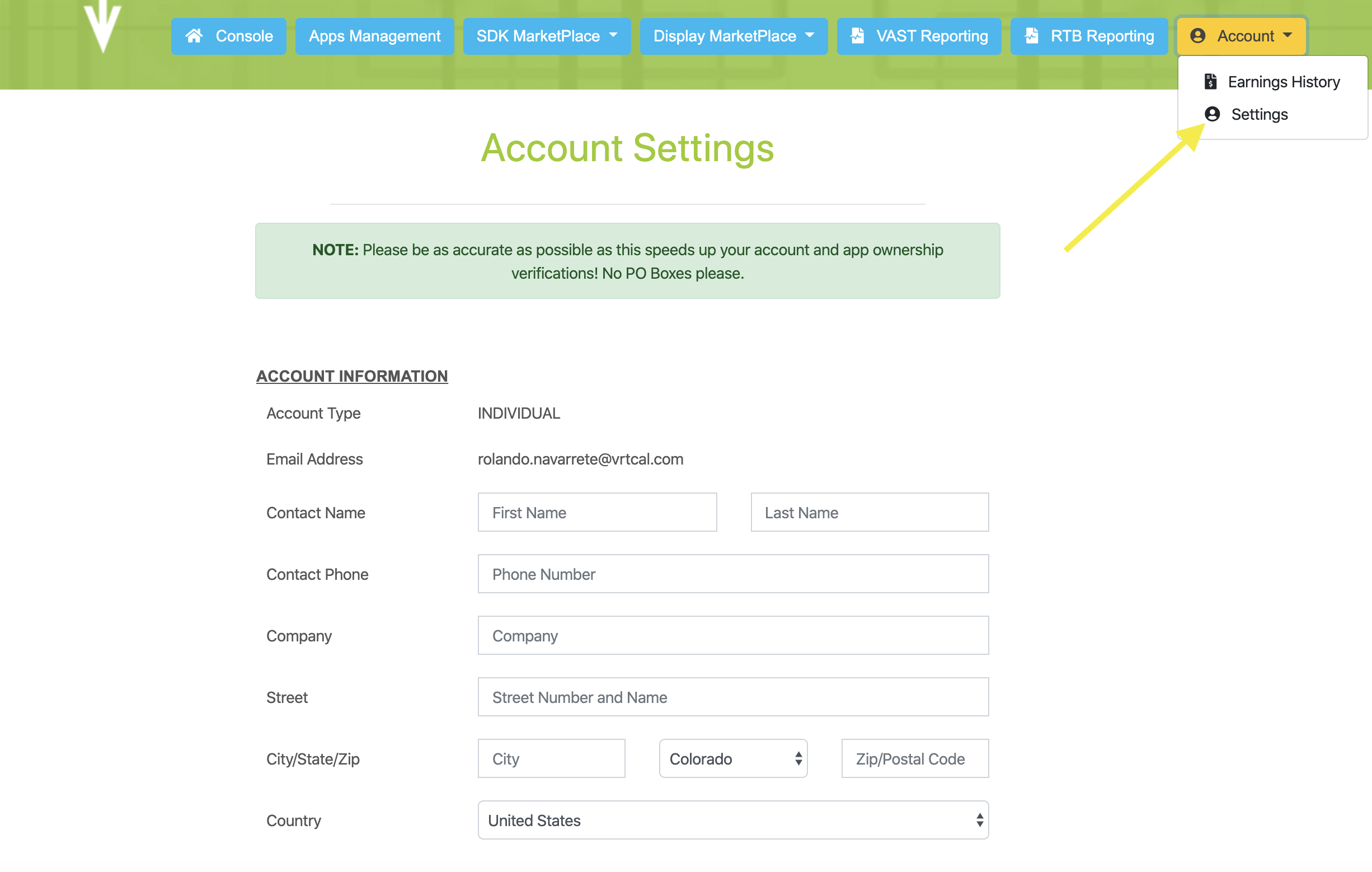Instructions - Create an Account
To sign up to create an account with VRTCAL, you should use an e-mail address that has the same domain as listed in the App Stores (Apple or Google) for your applications, for example myname@myappdomain.com. Application ownership will be confirmed using the account e-mail address.
Steps
-
Go to "Sign Up" in the upper right corner of www.vrtcal.com
-
Choose the Account Type and enter the e-mail address that will receive the confirmation e-mail for account verification.
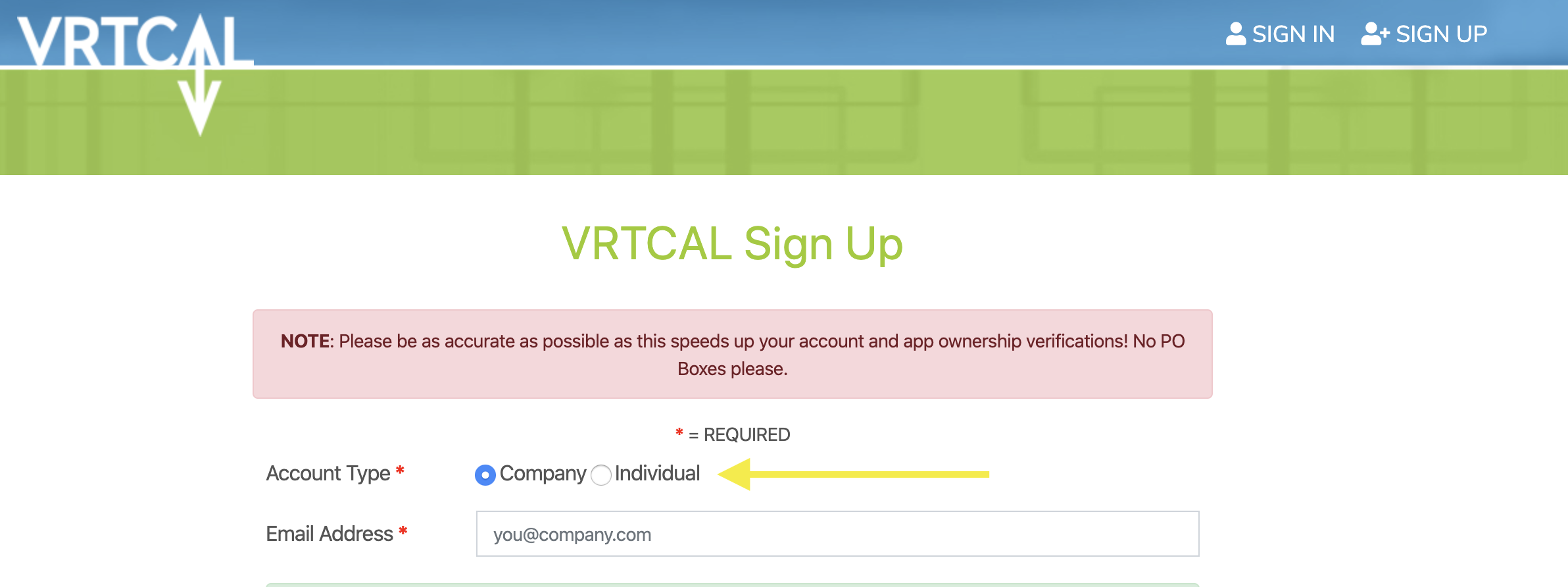
- Complete the information fields requested and select Create Account at the bottom.
- You will be sent a verification e-mail. Click the link in the e-mail to verify your account set up.

- Your default browser will be directed to a VRTCAL login page for you to re-enter your Password, review the VRTCAL Terms of Service –Publishers document, and check the Agree box if you want to agree and proceed. When complete, select Verify Account.
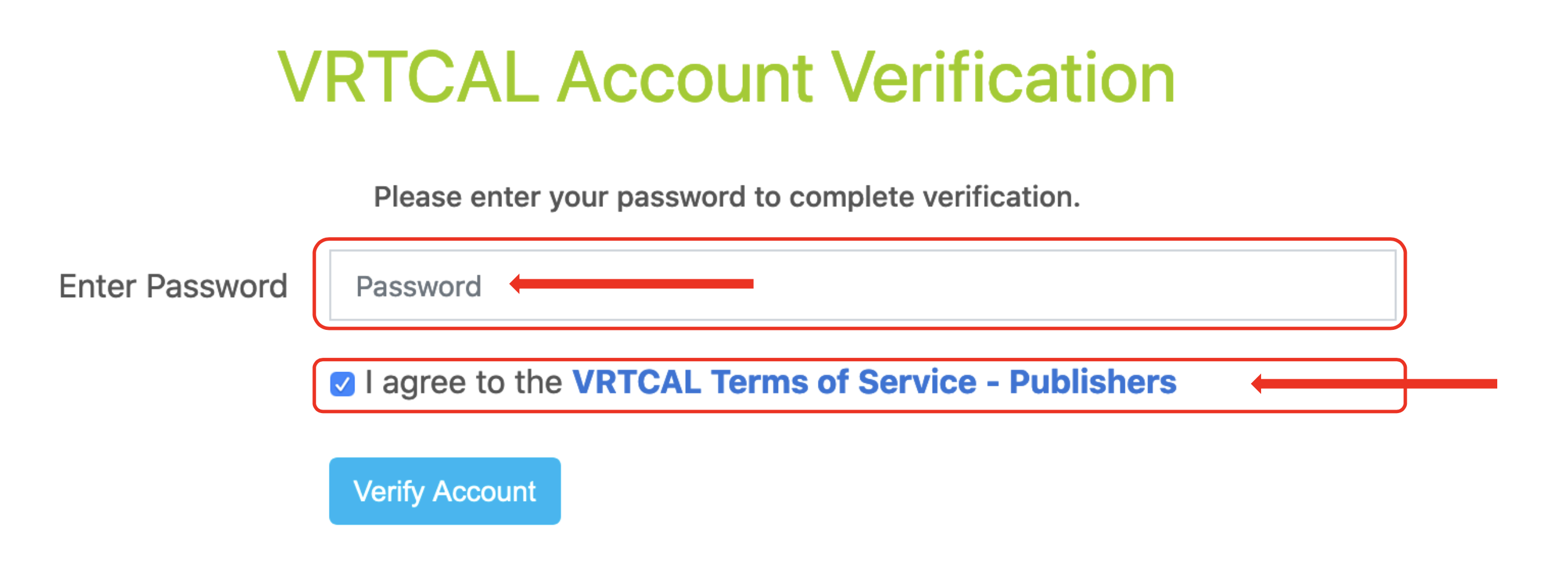
- You will be directed to your account in your browser where you can (a) ADD your applications to verify your ownership and app-ads.txt inclusions for VRTCAL, (b) CREATE ad tags for your applications that can be used in other mediation platforms, and (c) INTEGRATE the VRTCAL SDKs.
- Remember to go to Settings to enter your Banking Information. We cannot pay you without that information.
- Remember to go to Billing to enter your Credit Card information for verification, to start our SaaS Services.
- If you have any problems, please reach out to support@vrtcal.com.